Welcome to my journey of continuous discovery. Enjoy your visit.
Welcome to my journey of continuous discovery. Enjoy your visit.
Using PyCharm or other IDE to manage packages
Using PyCharm to install additional packages is quick and easy. In additional to managing the install, PyCharm also does a good job reporting on dependency errors. Most times it will automatically add the additional packages or provide easy directions for resolution.
For example, when install the pycrypto package on Windows you will receive an error stating Visual C++ for Python 2.7 is required along with a link to download.

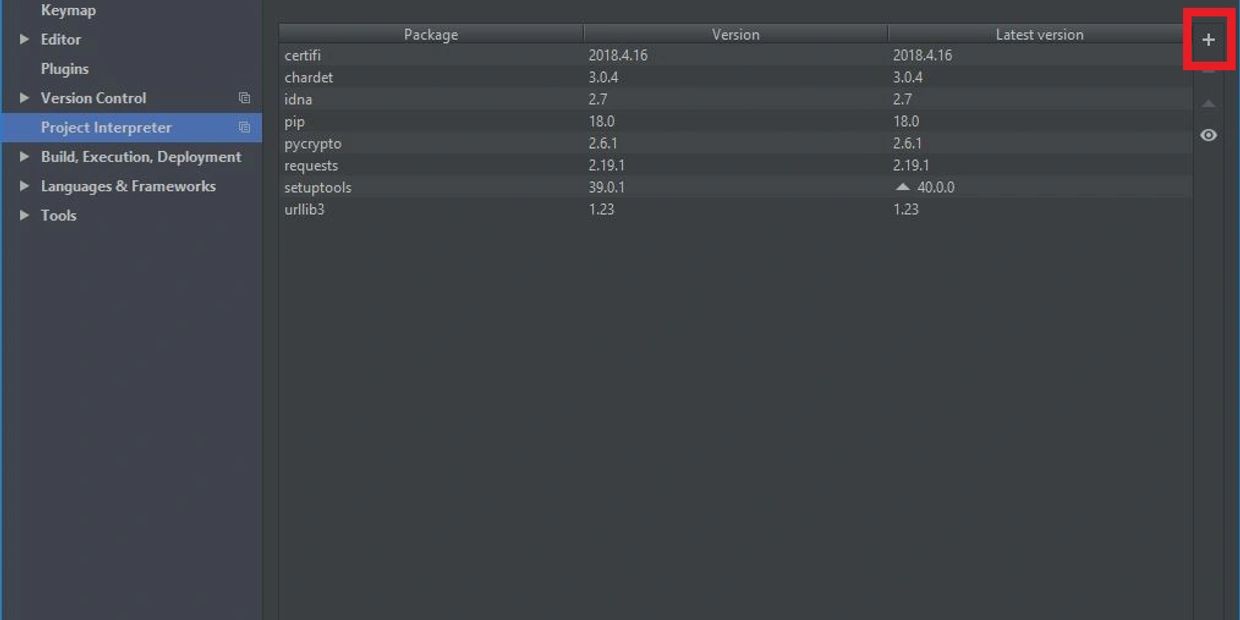
Project Interpreter
Open Settings and go to Project Interpreter. Click the '+' to search for additional packages to install.
Available Packages
Locate the pycrypto package and select 'Install Package'.
Did you get a dependency error? Go ahead and install Visual C++ for Python 2.7 and install pycrypto again.
Repeat the process for any additional Python packages from the Project Packages list.
Using pip to install the modules on Ubuntu
It is important to keep your Python package installations to same across all platforms to help in testing. Failing to use a Package that runs on all platforms will lead to frustration later. If a module doesn't work on all your required platform, I recommend you keep searching.
When installing pycrypto on Windows we received an a dependency error. You quickly want to resolve any future problems, so be sure to test your other system sooner rather than later.

Windows PowerShell
Open PowerShell and SSH to your Ubuntu host. Run the following command.
$ pip install pycrypto
As you can see, there were no errors. I'm comfortable moving forward using this package.
Install the remaining packages from the Project Pages list above using pip.
